Cancel an order
- Getting Started
- Account
-
Websites
-
Configuration
- Theme
-
Shop
- Content
-
Business
-
Order Management
- Download an invoice for an order
- Bulk edit orders
- Are customers refunded when an order is cancelled?
- What does it mean when I mark an order as processing?
- Cancel an order
- Add notes to an order
- Send customers a “thank you” email after their order has been completed
- Export orders to Royal Mail Click & Drop
- Download a previous Royal Mail Click & Drop CSV export
- Manage Klarna Orders in Beacon
-
Analytics & Reporting
- Locations
-
Inventory Management
- Customer Management
-
Order Management
-
Configuration
You can cancel an order by navigating to an order then click the “Cancel Order” button.
Sidebar > Business > Orders
You can cancel an order at any point, even if the order has been dispatched. When you mark an order as cancelled the customer will receive an email notifying them that the order has been cancelled. The stock assigned to the order will also be redistributed back to their original products.
Note: If you are using Klarna, this will also cancel the order in the Klarna Merchant Portal.