Setup Klarna Payments
Klarna is an additional payment method you can use alongside your core payment solution.
If you do not have a Klarna account and would like to offer this service to your customers you can sign up here: https://www.klarna.com/uk/business/merchant-support/how-do-i-sign-up-with-klarna/
If you would like to test Klarna while you are waiting for your account to be set up you can create a Klarna playground account here: https://docs.klarna.com/resources/test-environment
Please do not set up a demo version of Klarna playground on your production site!
Contact Dearnex using: https://support.dearnex.cloud to get a demo store setup if you have a production site and want to test Klarna.
Once you have registered your merchant account with Klarna and have completed the sign up process with Klarna you will be presented with a dashboard to manage your accounts.
Connecting Klarna
- In order to connect Klarna to Beacon and start taking payments you will need to head over to “Settings” in the bottom left corner of the Klarna Merchant Portal then click “Klarna API Credentials”
- Next click “Generate a new Klarna API Credentials”
- You should now see a popup that looks something like this in the middle of your screen:
- Click “Create Credentials” and you should see a box that looks similar to this:
- With your generated details click “Download as .txt”, keep this file safe as you do not want to lose the password.
- In Beacon you will now need to go to the Klarna payment config. You can navigate here by going to https://beacon.dearnex.cloud/shop/config/payments and clicking on Klarna’s logo.
- Copy the username from Klarna into the username field on Beacon
- Copy the password from Klarna into the password field on Beacon
- Sandbox should be disabled, if enabled this box will show blue. (Mark sandbox as ticked if you are using a Klarna playground account for testing)
- Your environment should be set to where you signed up, generally if your business is UK based this will be the “Europe” environment.
- Save your changes by clicking “Save Changes” in the top right corner
- Now click the toggle next to Klarna to enable Klarna on your store