Change your stores domain
- Getting Started
- Account
-
Websites
-
Configuration
- Theme
-
Shop
- Content
-
Business
-
Order Management
- Download an invoice for an order
- Bulk edit orders
- Are customers refunded when an order is cancelled?
- What does it mean when I mark an order as processing?
- Cancel an order
- Add notes to an order
- Send customers a “thank you” email after their order has been completed
- Export orders to Royal Mail Click & Drop
- Download a previous Royal Mail Click & Drop CSV export
- Manage Klarna Orders in Beacon
-
Analytics & Reporting
- Locations
-
Inventory Management
- Customer Management
-
Order Management
-
Configuration
We recommend that you point your domain to Dearnex's servers before changing your domain in Beacon.
- Navigate to domain settings
- Enter your new domain name in the Domain field
- Click Save Domain
- Click Verify (this might take a couple of seconds)
How to point your domain to Dearnex's servers
- Log in to the account that you have with your third-party domain provider.
- Find your DNS settings, domain management area, DNS configuration, or similar.
- Edit your A record to point to Dearnex's IP address 51.89.152.228.
- The domain settings panel might feature drop-downs or editable fields, or you might have to check boxes or edit a table. You need to complete the following steps:
- In the Type or Record Type field, enter or enter the @ symbol, or domain.
- In the Points to field, Enter Dearnex's IP address 51.89.152.228 as the destination for the A record.
- Save the A Record by clicking Save, Save Zone File, Add Record, or similar.
- Create another record, this time CNAME and set it to www and point the record to shops.mydearnex.com.

Example of a website pointing to Dearnex in Cloudflare
If you do not feel comfortable doing the above, contact your third-party provider and follow the points below
What to tell your third-party provider
Your third-party domain provider is familiar with the terms related to domains. When you call your provider for support, you can tell them the following information:
- You want your A record to point to Dearnex's IP address, which is 51.89.152.228.
- You want your www CNAME record to point to shops.mydearnex.com.